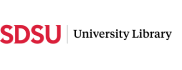Adobe Creative Cloud for Students
FAQ and support for Adobe Creative Cloud at SDSU.
Answer
How do I get Adobe CC?
Current SDSU students are eligible to use Adobe Creative Cloud applications with a valid SDSUid. Simply follow these steps to log in using your SDSUid and password:
- Go to https://creativecloud.adobe.com/
- Choose "Sign in" from the top-right, do not log in using the "Continue with Google, Facebook or Apple" options, they will not work.
- In the Adobe sign-in screen, type "sdsu.edu" (no username needed) then select "Continue"
- In the prompt that appears, type your SDSUid email and select "Next"
- Next, enter your password and select "Sign in"
- Authenticate with Duo MFA (push, phone call, or text to your mobile device or token).
Solutions to sign-in related issues can be found at https://helpx.adobe.com/enterprise/kb/enterprise-id-faq.html
Download & install help can be found at https://helpx.adobe.com/download-install.html
Your access to All Apps – Pro Edition, has been removed
You must sign out of all Adobe Creative Cloud apps, then sign back in using the steps listed above for the new license to take effect. This should fix any licensing issues you might be having.
Adobe Licensing Issues
If you are currently using a personal account for Adobe CC, you must sign out of all personal Adobe CC apps, then sign back in using the steps listed above for the SDSU student license to take effect. If you are prompted to use a personal or work account, use the work account. This should fix any licensing issues you might be having. The issues usually occur because you are logging into a personal account rather than an enterprise account.
If you purchase Adobe CC directly from Adobe, you will have to cancel your subscription to get a refund; you have 14 days to do this from the original purchase date.
How do I transfer Adobe CC assets?
If you would like to transfer your data or "assets" to another account, you must do it manually. Adobe provides a support article on How to Transfer Assets that explains the process. Please contact Adobe if you need assistance with the transfer process.
How do I switch Adobe CC subscriptions?
You would need to contact Adobe directly for that information. We do not manage subscriptions.
How can I get training in Adobe CC?
Adobe provides free online training resources at https://edex.adobe.com/.
Will Adobe charge me once my annual subscription is up?
SDSU Student licenses expire after one year. Adobe does not have the ability to auto-subscribe your student account. As long as you are using your student account, Adobe will not be able to charge you once your subscription expires.
How long after I graduate or stop attending will I have access to Adobe CC?
Once you graduate or stop attending, you will lose access to Adobe CC products as soon as the current subscription runs out. This will happen regardless of whether or not your SDSUid is still active. Graduates also have an opportunity to purchase Adobe CC for 40% off.
What are the system requirements to run Adobe Creative Cloud Apps?
Adobe Creative Cloud system requirements can be found at https://helpx.adobe.com/creative-cloud/system-requirements.html
How can I check the status of Adobe CC services?
Adobe status updates can be found at https://status.adobe.com/