SAS
How to Download SAS
SAS is licensed for SDSU student, faculty, and staff use on SDSU computers, Foundation computers, or a personal computer. This software is for individual use only and not to be shared.
- Go to the OnTheHub web store: https://onthehub.sdsu.edu
- Sign in with your SDSUid
- Click the SAS tab, select SAS, choose a Platform (Windows or Solaris), then click Add to Cart. (Note: SAS is not available for Mac)
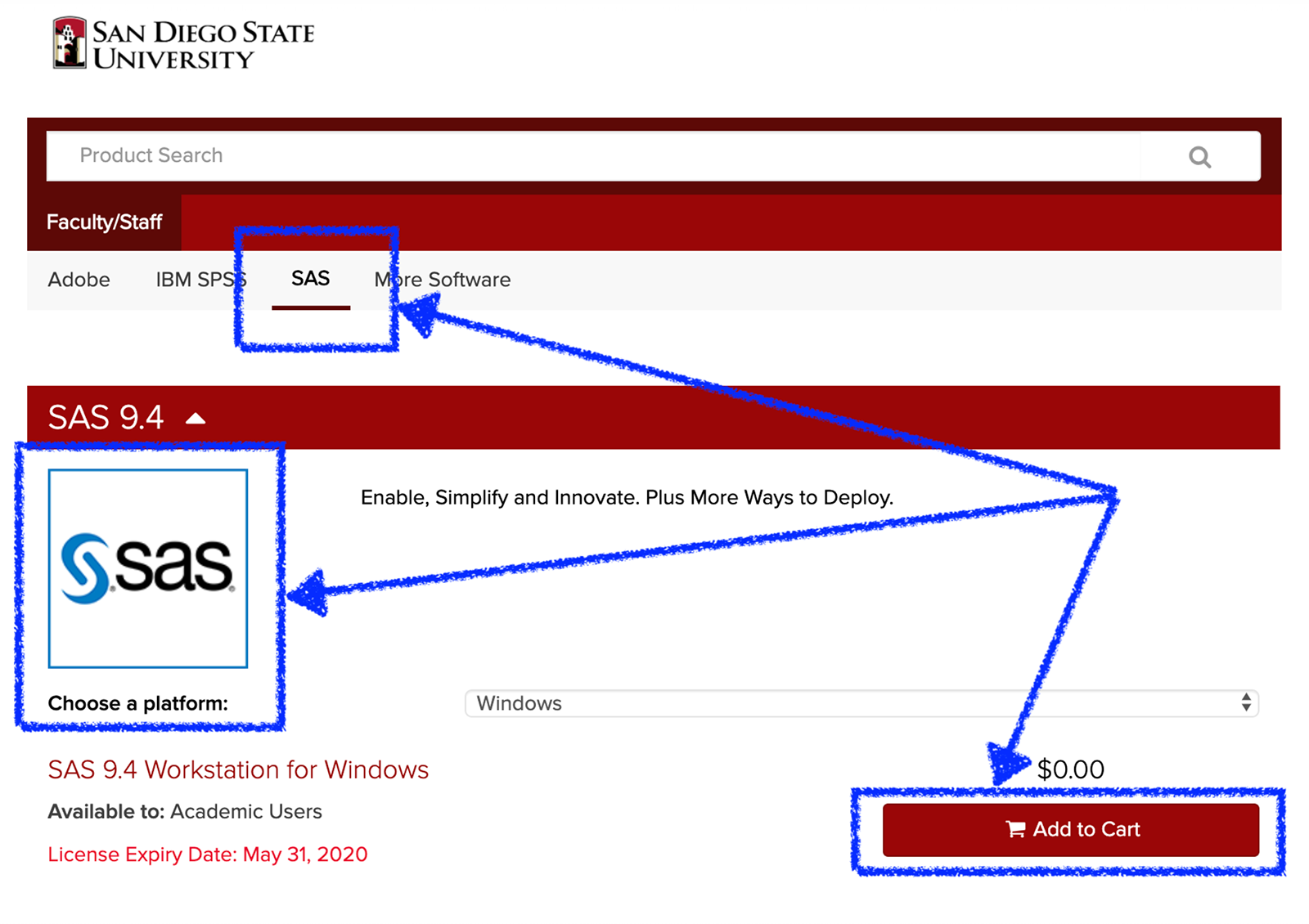
- Click the Check Out button:
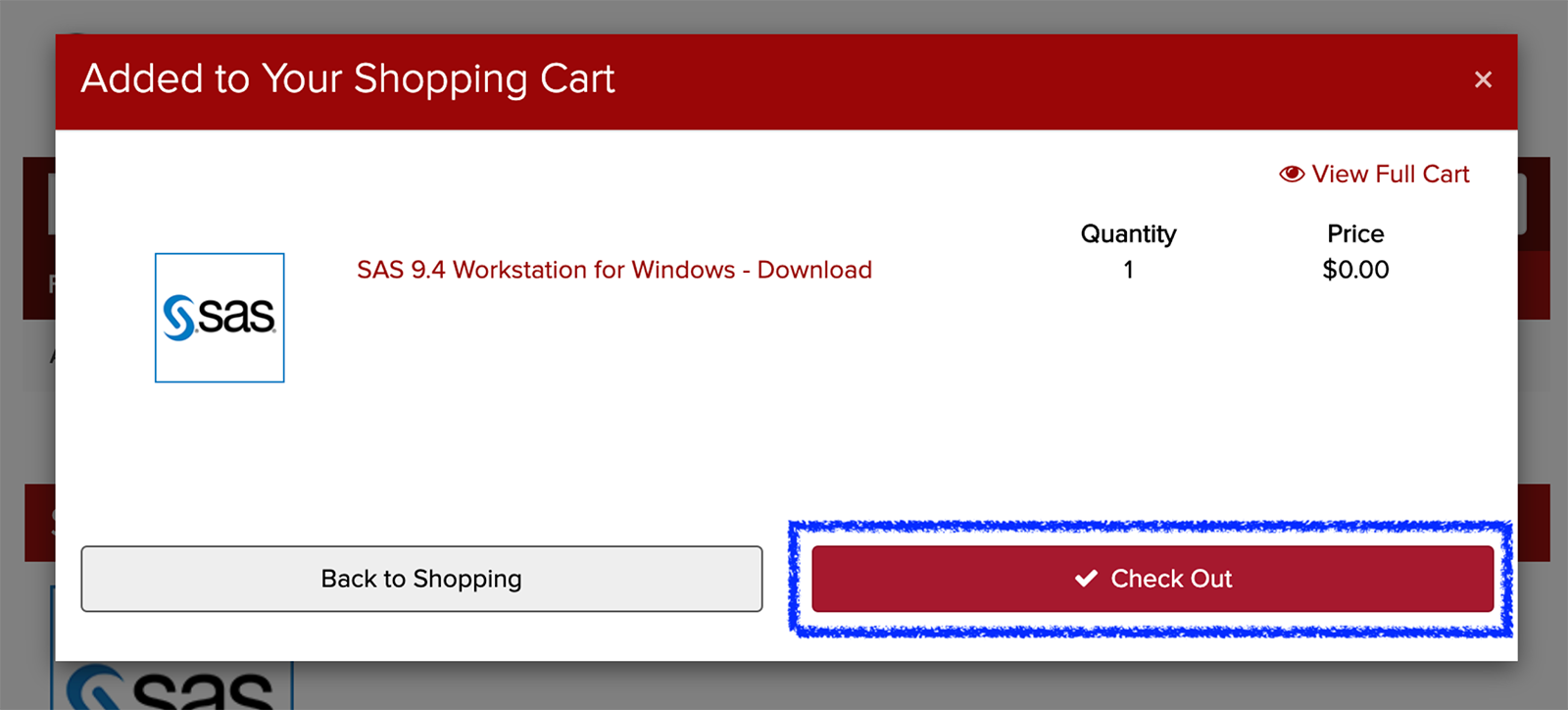
- Next you will see details for downloading the software. Be sure to copy your authorization code and review the installation instructions. When you're ready, click the Download button:
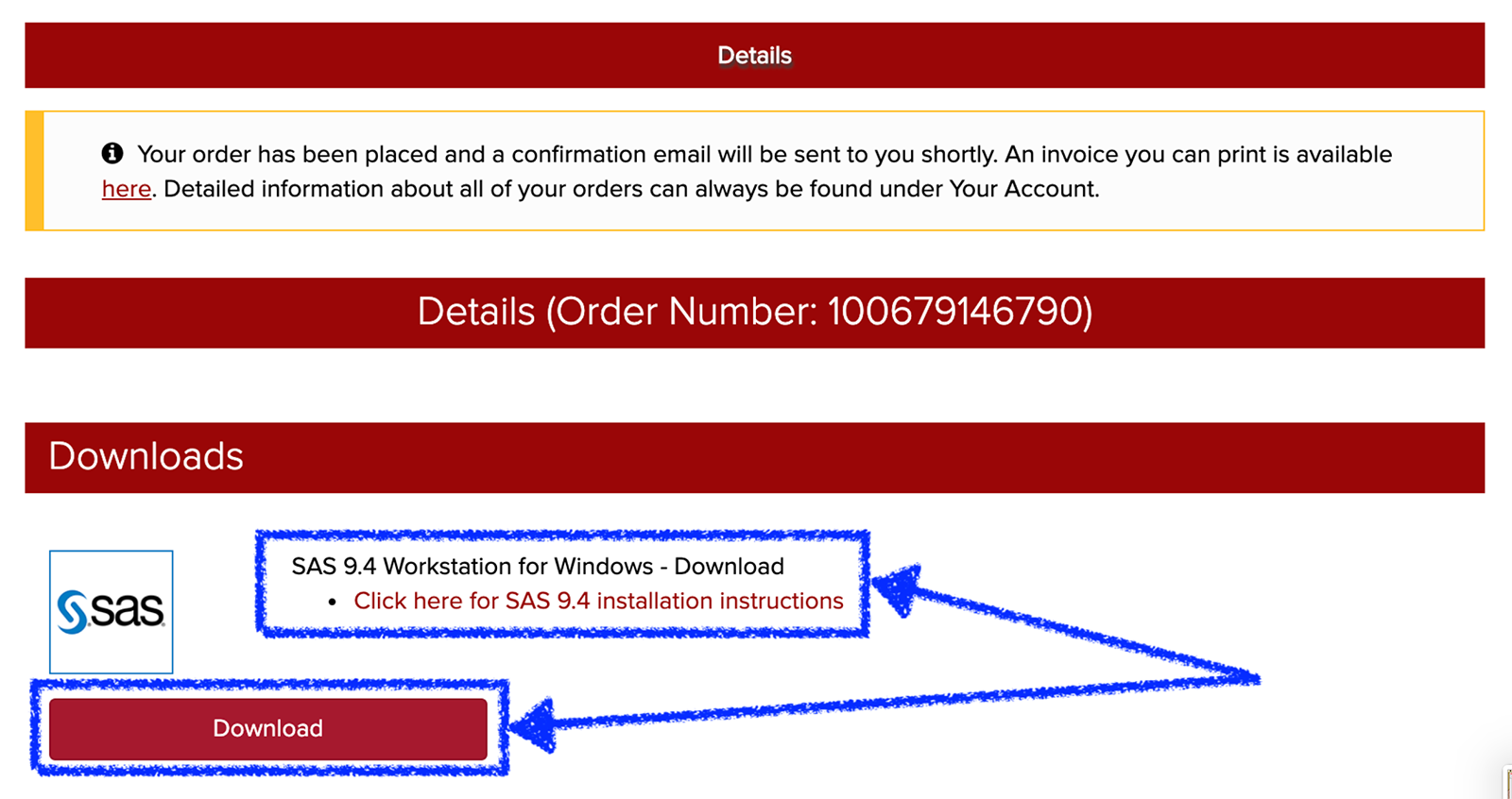
SAS Installation
Note, you must have administrative rights on your computer to install or upgrade the SAS software. If you do not have sufficient permissions to install software on your computer, contact your site IT support.
SAS Support and Troubleshooting
Installation Help
If you are having problems installing SAS, please contact the Webstore support directly via email, phone, or chat:
- Webstore link: Click the Contact Us tab (bottom of the webstore page)
- Phone: Call 1-888-396-1447 or 1-866-435-4722
- Email: [email protected]
SAS Support
- To access SAS Technical Support, go to the SAS Support/knowledge base website
- Phone: 919-677-8008 (You will be asked for our Site ID: 70023417 SAN DIEGO STATE UNIVERSITY)
Note: When contacting SAS Technical Support, please be sure to be on the computer experiencing the issue.
Note: The Information Technology Services Help Desk does not offer support for this software
