Scanners & Copiers
How to Scan
- Place item under the Book Eye
- Click “Scan” on the touch screen
- Continue this process until you have finished scanning what you need
- Click “Save to USB or send E-mail” on the touch screen and follow instructions on screen.
- If you want to save to USB, insert USB in the upper right-hand corner of the machine, above the touch screen.
-
If you want to modify your scanned images, hit the “Modify” tab located on the touch screen. From this screen, you can do the following:
- Change color
- Change resolutions
- Change orientation
- Adjust brightness
- Adjust contrast
Library Addition Scanners

Library Addition (LA)
1st Floor, Research Services
- 1 Bookeye scanner
Love Library Scanners

Love Library (LL)
1st Floor (near Chicano Collection)
- 1 Bookeye scanner
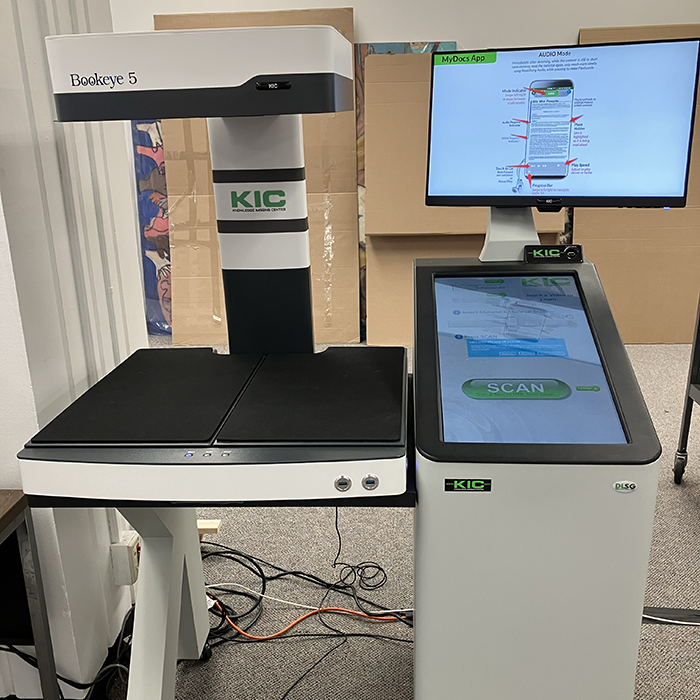
Love Library (LL)
1st Floor, Special Collections & University Archives
- 1 Bookeye scanner, for duplicating SCUA materials only

Love Library (LL)
2nd Floor, Student Computing Hub
- 1 Bookeye scanner
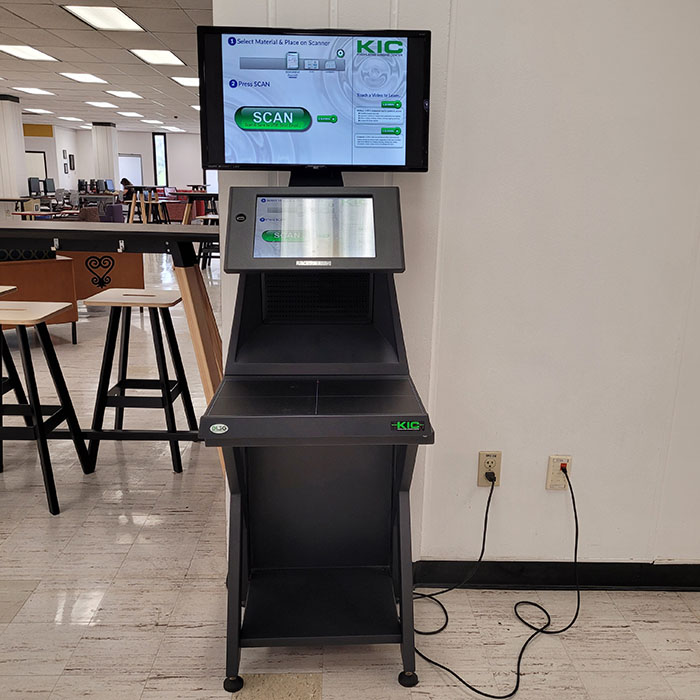
Love Library (LL)
3rd Floor, Student Study Space
- 1 Bookeye scanner

Love Library (LL)
4th Floor (by self-check out and copier)
- 1 Bookeye scanner

Love Library (LL)
5th Floor (by the copier)
- 1 Bookeye scanner
Library Addition Copiers
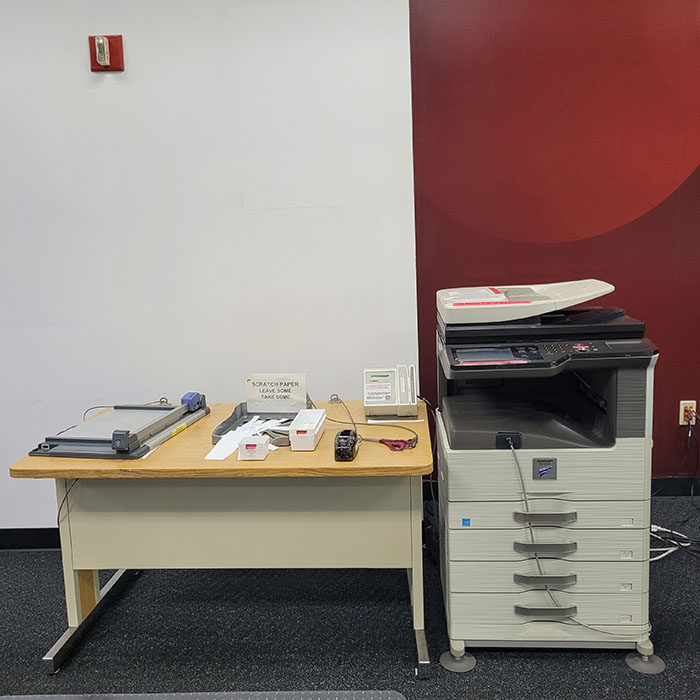
Library Addition (LA)
1st Floor, Research Services
- 1 black & white copier

Library Addition (LA)
2nd Floor, After-Hours Study Area
- 1 black & white copier

Library Addition (LA)
2nd Floor, After-Hours Study Area (behind Help Desk)
- 1 black & white copier
- 1 color copier
Love Library Copiers

Love Library (LL)
1st Floor (near Chicano Collection)
- 1 black & white copier

Love Library (LL)
2nd Floor, Library Computing Hub
- 1 black & white copier

Love Library (LL)
4th Floor, Hallway (next to Honors Study Room LL-428)
- 1 black & white copier

Love Library (LL)
5th Floor, Hallway (southwest corner near elevators)
- 1 black & white copier
